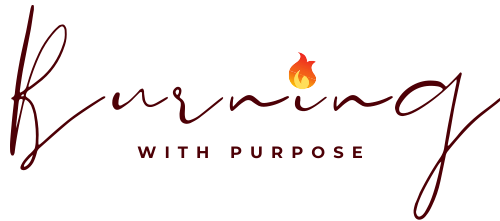Today’s focus for our spotlight series is Procreate, a graphics editor for digital painting created by Australia-based software company Savage Interactive. It’s actually a collection of programs: Procreate for iPads, Procreate Pocket for iPhones, and Procreate Dreams which is geared toward animation. I chose Procreate for today’s spotlight because I have been teaching it to myself while recovering from the madness of the holiday season. Hopefully the following with help you to understand what I’ve discovered works, and what doesn’t work, and decide if this is a tool that can help you in your workflow.
Why a digital painting app?
One of the great things about Procreate is the freedom and mobility it offers. Since it is on my tablet I can take it with me pretty much anywhere. This is a huge draw for me as opposed to relying on a drawing app on my laptop. Trying to draw with a mouse on the computer is difficult, to say the least, and I did not want to get a graphics tablet that connect to the computer (stay tuned for a future spotlight series blog where Brian will talk about those). This kind of application is precisely why I got an iPad. It’s like a mobile sketchbook and notepad. It even has a pencil which gives me control similar to if I was writing on a physical medium.
The Pros and Cons of Procreate
Variety: Procreate comes with a huge array of brushes right out of the gate. In addition to those, you can get free brushes by signing up to some websites or simply Googleing. Website such as Design Cuts, Design Bundles, Creative Market, Creative Fabrica, So Fontsy, and Etsy are also great resources for tracking down those unique brushes you need for your project. (Side note: You can get SVGs and ideas from these sites too. Design Bundles runs sales where you can buy SVGs, brushes, and other artistic gems for only a buck each)
Cost: Procreate is a paid application and, although it is a one-time payment, it does make it cost-prohibitive for some. Fortunately, it is not a subscription-based model so you pay once and it is yours.
Layers: One of the best things I discovered about digital art was how easy it is to correct, change, fix, and alter a single element without affecting the rest of the piece. Using layers allows you to make changes to one element without messing up, potentially, hours of work. Another nice thing about layers is that you can “hide” a layer if you want to experiment with elements. Add it in and, if you don’t like it, hide it. If you want to add it back in later to see how it looks after you make some changes, simply unhide the layer.
Learning-curve: Learning Procreate can be a task all in itself. There are paid classes you can take that will take you through the numerous menu options and teach you how to manipulate colors, shapes, etc. If you search you can also find plenty of free materials online through sites like YouTube and Reddit although the quality of those may not match that of the paid courses. Your mileage may vary.
Options: There are so many options to make your artwork yours. You have different kinds of brushes that mimic real-life mediums like watercolor or colored pencil, symmetry options (a game changer when I’m making mandalas), stamps, and other creative embellishments.
Options: So many options can be daunting. It’s a fairly intuitive program once you have familiarized yourself with the basics but, if you want to learn it more in-depth you’re going to need some training. I decided to buy a comprehensive course. If there are things I can’t remember how to do a quick Google search usually turns up an answer. There are plenty of community resources available as well on Procreate Folio (Procreate’s in-house forum) and Reddit.
Versioning: As artists, we always look at our work and are never really “finished”. With Procreate you can work on a project until you are happy with it, and then come back to it, duplicate it, and rework it as many times as you want. You can even save different versions into one “folder” or Stack (as it is called in Procreate).
Time constraints: All of this is time-consuming: Learning how to use software, and searching for the brush you want takes time. Many of the sites I mentioned are massive and have collections of brushes, stamps, elements, and add-ons that have grown for over a decade. You can even try your hand at creating your own brushes, or tweak the brushes you buy to suit your needs. This takes up time that you may otherwise be using to create or run your business.
Undo / Redo: The ability to undo a mistake or experiment without having to redo the entire project is a game changer. I am a perfectionist and will undo and redo elements multiple times until I get the result I want. Trying to draw by hand with pencil and paper, I would rip and mess up the paper I was drawing on and not be able to replicate the drawing again.
Save Early / Save Often: Like any digital file, you can absolutely lose a project by accident. You can only undo/redo so many times before you “undo” too far and it can’t be redone. Make sure to save your work often! If possible save to a cloud service and on your iPad.
Export: You can export your work in numerous formats (pdf, psd, jpeg, etc) to be used with another programs. I create my mandalas using Procreate and then export them as pdf onto my computer, convert and resize them using Rapid Resizer then print them with my laser printer to pattern my canvas.
Limitation: There are limitations to the app for me when it comes to mandalas. It does not offer as many spokes or sections to mirror as I would like. Fortunately, I did find a third-party creator who made stamps that work perfectly.
Final Thoughts
Let’s face it: as artists, we are used to working with physical mediums. I am a pyrographer and I do most of my work directly on wood. Using digital tools to enhance my craft and improve my workflow is different and, for many of us, it can be out of our comfort zone. It is important, sometimes, to expand our reach and learn something new. If you have a digital tool that you use to improve your art share it with us @bz_furfur and, as always, stay unique.